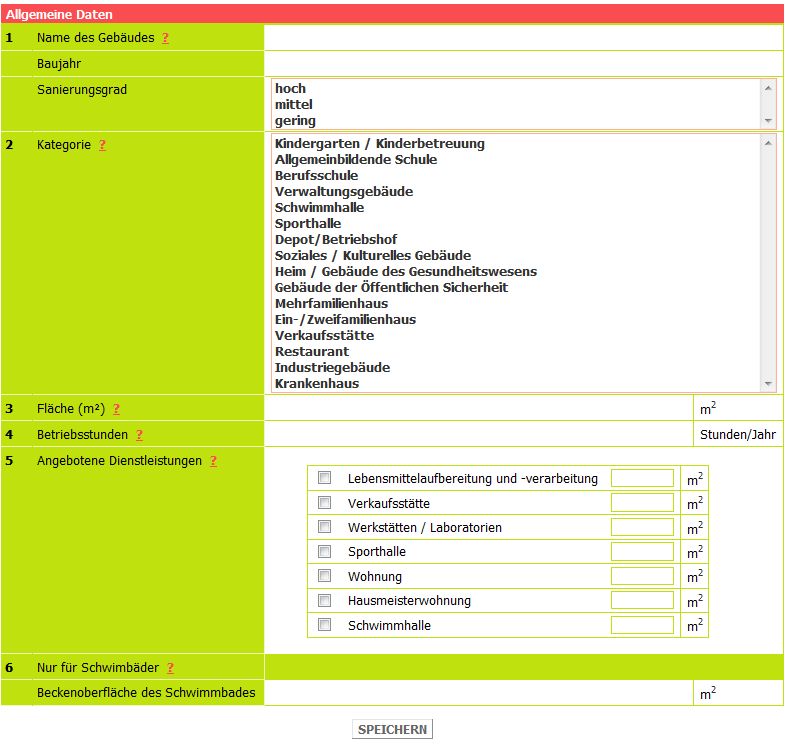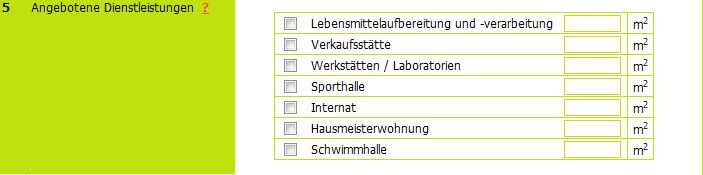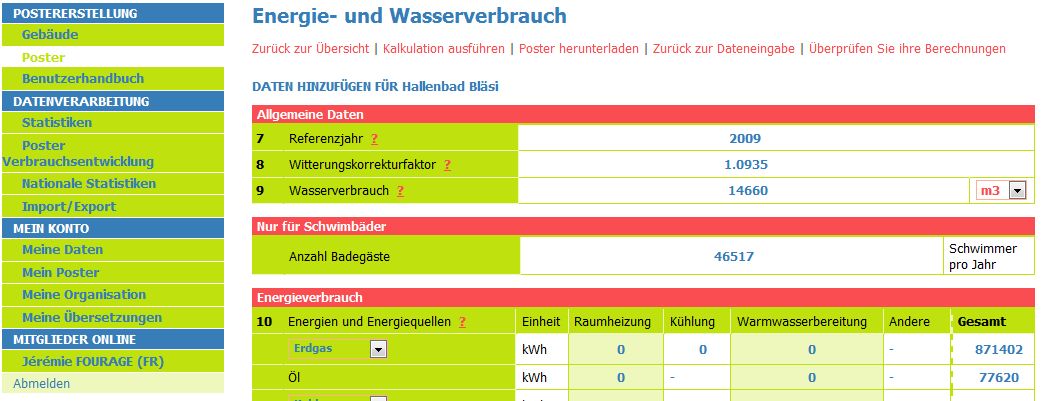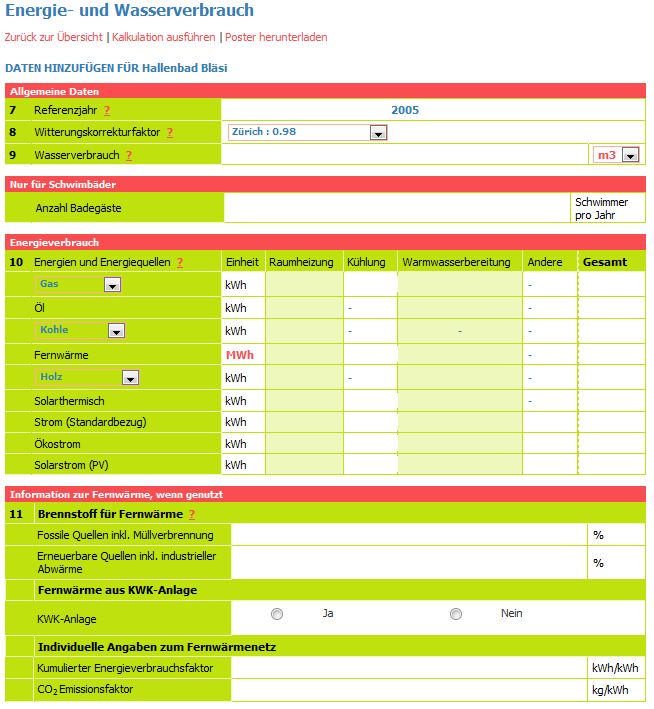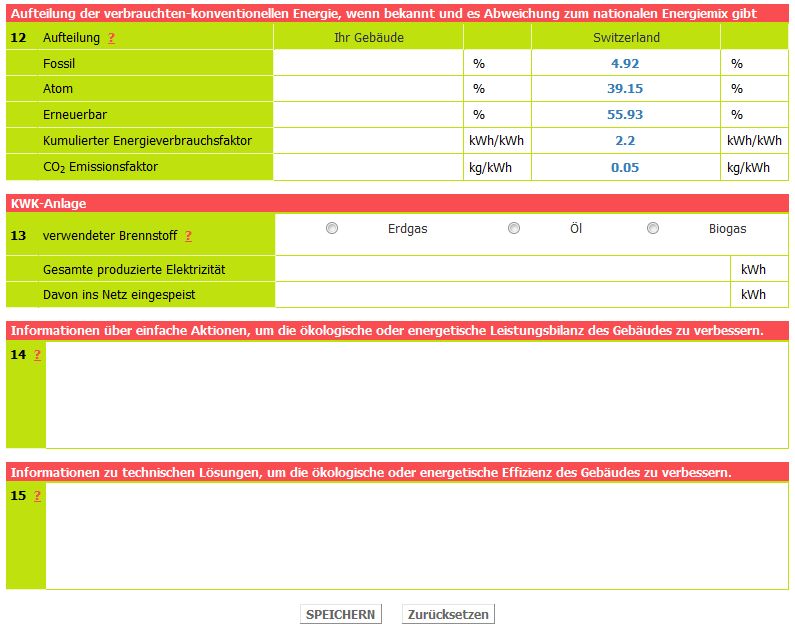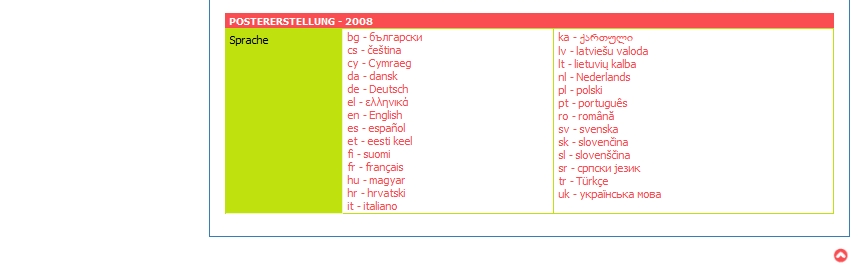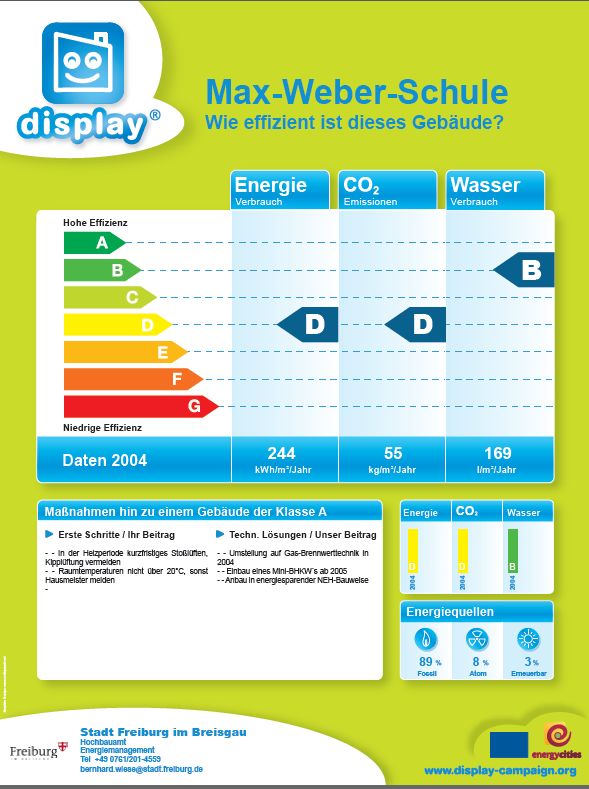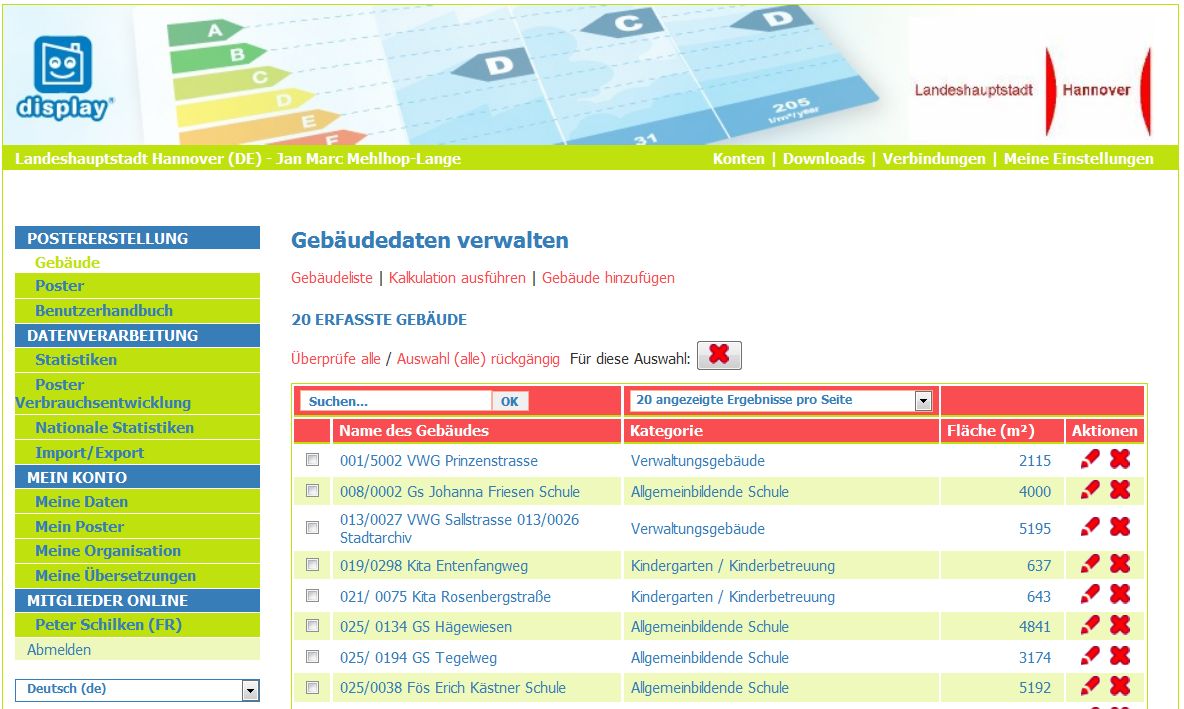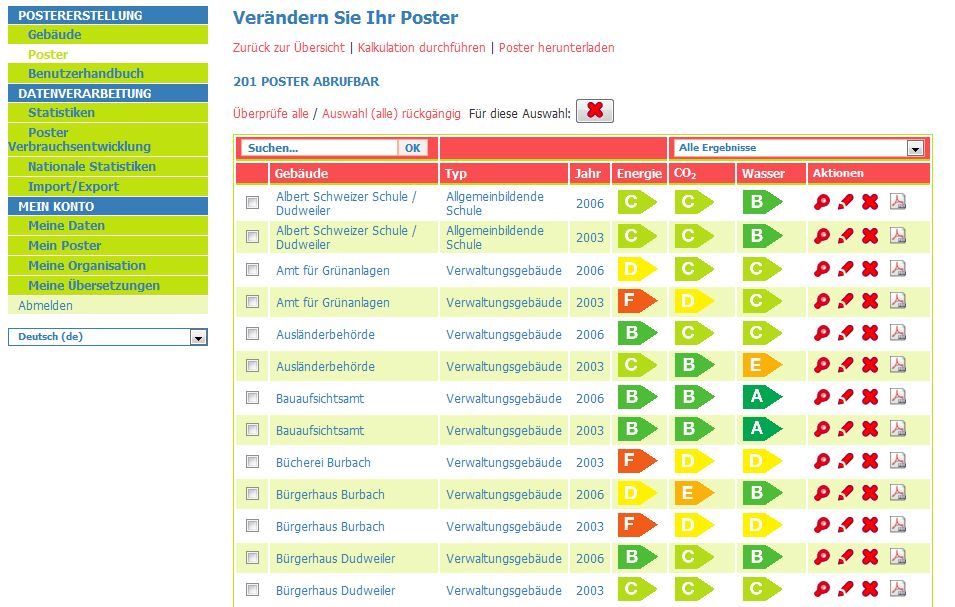ERSTELLEN EINES POSTERS
Aus Display Documentation in German
Poster erstellen
Nachdem Sie sich erfolgreich eingeloggt haben, werden Sie automatisch auf die Seite POSTERERSTELLUNG zur Rubrik Gebäude, Unterrubrik Gebäudeliste (Abb. unten).
weitergeleitet.
IWenn Sie die Software das erste Mal nutzen und noch nicht wissen, welche Daten zum Erstellen eines Posters erforderlich sind, gehen Sie bitte auf das form sheet for data collection (Achtung! Alle mit * gekennzeichneten Felder sind Pflichtfelder) Wenn Ihnen diese Daten vorliegen, klicken Sie als Erstes auf „Gebäude hinzufügen“ und folgen der Anleitung unter Punkt 4.2.
Wenn Sie bereits Gebäudedaten eingegeben haben und Daten ändern, hinzufügen oder entfernen möchten, verfahren Sie bitte gemäß Punkt Verwaltung Ihrer Gebäudedaten.
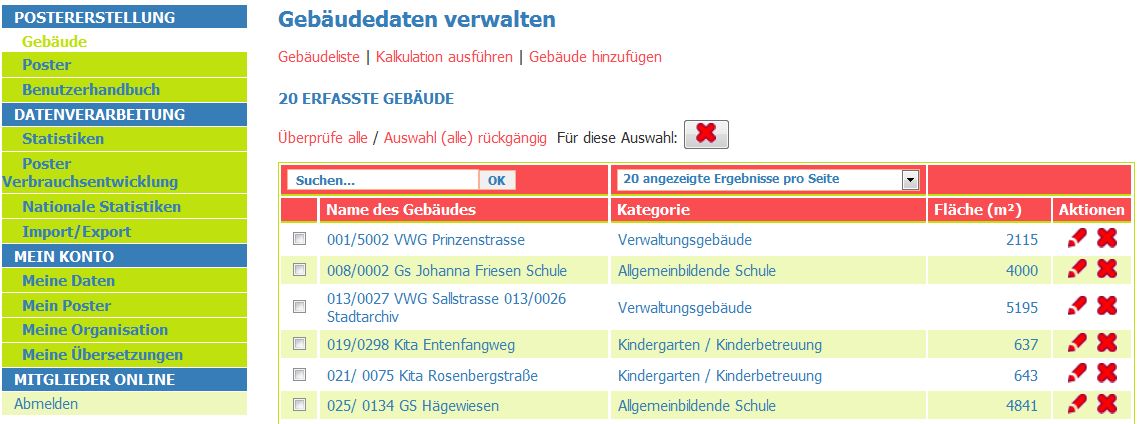
Poster edition - first time user!
Gebäude hinzufügen
Wenn Sie Gebäude hinzufügen anklicken, werden Sie aufgefordert, die allgemeinen Daten des hinzuzufügenden Gebäudes einzugeben (siehe Abb.):
- 1: Name des Gebäudes, Baujahr und Sanierungsgrad (gering, mittel, hoch),
- 2: Gebäudekategorie,
- 3: Gebäudenutzfläche,
- 4: Betriebsstunden,
- 5: Leistungen des Gebäudes,
- 6: wenn es sich um ein Schwimmbad handelt, die Beckenoberfläche .
In der nachstehenden Unterrubrik On-line Hilfe werden diese Informationen ausführlich beschrieben.
Online-Hilfe
Bei Bedarf erhalten Sie Hilfe beim Ausfüllen der Felder. Klicken Sie dazu das ? neben dem betreffenden Begriff an. Ein Pop-up-Fenster erscheint mit Details in Englisch, Französisch, Deutsch oder Ungarisch.
Beispiel für Online-Hilfe
Eingabe der allgemeinen Gebäudeinformationen
Die Informationen zu den Punkten 1 bis 6 werden unter Gebäude hinzufügen eingegeben.
Name des Gebäudes (1)
Geben Sie den Namen des Gebäudes in Ihrer offiziellen Sprache ein, so wie er auf dem Poster erscheinen soll. Der Text darf maximal 30 Zeichen lang sein!
| Der vollständige Name der Schule lautet „22. Grundschule am Hasenhain Münsterberg-Waldstadt“. Dieser übersteigt das Limit von 30 Zeichen und muss daher abgekürzt werden. Sinnvoll wäre hier der Name „Grundschule am Hasenhain“. |
Baujahr (1)
Geben Sie das Jahr ein, in dem das Gebäude errichtet wurde.
Sanierungsgrad (1)
Der Sanierungsgrad des Gebäudes bezieht sich auf dessen aktuellen energetischen Zustand. Sie haben die Wahl zwischen drei Graden: gering, mittel oder hoch:
- Gering: In diesem Gebäude wurde nur eine der folgenden Maßnahmen durchgeführt: Dachisolierung, Wandisolierung, Heizungsmodernisierung, Austausch der Beleuchtung, Einbau eines kontrollierten Belüftungssystems
- Mittel: Dachisolierung und mindestens zwei der folgenden Maßnahmen wurden durchgeführt: Wandisolierung, Heizungsmodernisierung, Austausch der Beleuchtung, Einbau eines kontrollierten Belüftungssystems
- Hoch: Komplettsanierung, d.h. Dachisolierung und drei der folgenden Maßnahmen wurden durchgeführt: Wandisolierung, Heizungsmodernisierung, Austausch der Beleuchtung, Einbau eines kontrollierten Belüftungssystems.
Sollte Ihnen der Sanierungsgrad (aktueller energetischer Zustand) nicht bekannt sein, lassen Sie das Feld bitte frei! Diese Angaben sowie die bezüglich des Baujahres sind fakultativ. Sie dienen zur Verbesserung der allgemeinen Auswertung unserer europäischen Gebäudedaten.
Gebäudekategorie (2)
Bitte wählen Sie aus der folgenden Liste die Gebäudekategorie aus, der Ihrem Gebäude am ehesten entspricht:
- Kindergarten/Kinderbetreuung
- Allgemeinbildende Schule: Grundschule, Sekundarschule, Gymnasium usw.
- Berufsschule: Berufsbildende Einrichtung: Oberstufenzentrum, Hotelfachschule usw.
- Verwaltungsgebäude: staatliche/privatwirtschaftliches Verwaltungsgebäude, Schalterhalle, Buchhandlung, Museum, Kultur-/Informationszentrum, Einrichtung der Telekommunikation/EDV, Rundfunk-/Fernsehstudios usw.
- Schwimmhalle: Hallenbad
- Sporthalle: Sport-/Tennishalle, Bowlingbahn, Fitnesscenter, Umkleideräume usw.
- Depot: Betriebshof, Warenlager, Speicher
- Sozio-/Kulturelles Gebäude: Begegnungsstätte: Theater, Konzerthalle, Kino, Kirche, Kapelle, Festsaal, Sporthalle mit Tribüne
- Heim, Gebäude des Gesundheitswesen: psychiatrische Klinik, Ärztehaus, Rehazentrum, Alten-/Pflegeheim, Hostel, Waisenhaus, Obdachlosenunterkunft, Behinderteneinrichtung, Therapiezentrum für Drogenentzug, Kaserne, Strafvollzugsanstalt
- Gebäude der öffentlichen Sicherheit: Feuerwehr, THW usw.
- Mehrfamilienhaus: Gebäude mit Miet- oder Eigentumswohnungen (zum Schutz der Privatsphäre werden privat genutzte Heizenergie und Wasserverbrauch nur bezogen auf das gesamte Gebäude erfasst, und es wird nicht der individuelle Stromverbrauch, sondern nur der gemeinschaftlich genutzte Strom für, z.B. Fahrstühle und Flurbeleuchtung registriert)
- Einfamilienhaus: frei stehendes Haus oder Reihenhaus, Ferienhaus
- Verkaufsstätte: Einzelhandelsgeschäft, Einkaufszentrum, Messehalle
- Restaurant: Restaurant (einschl. Küche), Café, Nachtclub, Cafeteria, Kantine
- Industriegebäude: Fabrik, Werkhalle, Handwerksbetrieb, Bahnhof, städtische Werkstatt
- Krankenhaus
| Bei dem vorliegenden Beispiel handelt es sich um eine Grundschule, deshalb gehört es in die Gebäudekategorie 2 "Allgemeinbildende Schule". |
Gebäudenutzfläche (3)
Die Gebäudenutzfläche definiert sich als die Gesamtheit der auf jeder Etage von den Innenseiten der Außenwände eingeschlossenen Flächen. Sie enthält somit auch alle Flächen die von Innen- und Trennwänden, Pfeilern, Säulen und anderen Vorsprüngen, internen Balkonen, Treppenschächten, Toiletten, Aufzugsschächten, Feuerkorridoren, Vorhallen (Fläche nur auf Erdgeschosshöhe) und Wintergärten beansprucht wird.
Die Gesamtfläche enthält demnach weder die Fläche für die Dicke der Außenwand noch für externe Ausladungen, externe Balkone und externe Feuertreppen. Auch ungenutzte Flächen, wie unbeheizte Keller oder Dachböden, fließen nicht in die Berechnung mit ein. Die Maßeinheit der Gebäudenutzfläche ist eine Flächeneinheit und wird folglich in m² gemessen. Falls Ihnen die exakte Flächenzahl nicht bekannt ist, können Sie auch eine nach einer leicht abweichenden Definition errechnete Zahl eingeben.
| Diese Beispielschule erstreckt sich über drei Etagen mit einer Fläche von jeweils 1500 m². Außerdem hat die Schule einen unbeheizten und ungenutzten Keller. Gemäß obenstehender Definition ergibt sich eine Gebäudenutzfläche von insgesamt 4500 m². |
Betriebsstunden (4)
Die Betriebsstunden beschreiben den Zeitraum, in dem das Gebäude mit voller Kapazitätsauslastung (also 100 %) betrieben wird. Sie müssen daher für das gesamte Jahr berechnet werden. Sollte das Gebäude beispielsweise über eine Dauer von acht Stunden nur zu 50 % ausgelastet sein, ergibt sich eine tägliche Auslastung von vier Stunden. Derselben Logik folgend, müssen die jährlichen Betriebsstunden unter Berücksichtigung von Ferien, Wochenenden usw. berechnet werden. Bei den Betriebsstunden handelt es sich um eine fakultative Angabe, die in keiner Weise die Energiekennzahl Ihres Gebäudes beeinträchtigt.
| Die Schule ist normalerweise von Montag bis Freitag acht Stunden pro Tag geöffnet. Dies ergibt 40 Betriebsstunden. Darüber hinaus ist die Schule samstags für kulturelle Veranstaltungen geöffnet, an denen aber nur die Hälfte der Schüler teilnimmt. Aus obenstehender Definition ergibt das eine Nutzungskapazität von zwei Stunden. Damit belaufen sich die Gesamtbetriebsstunden auf 42 Stunden pro Woche.
Um die Gesamtbetriebsstunden pro Jahr zu ermitteln, muss diese Zahl mit 52 multipliziert werden. Im Falle einer Schule müssten also auch die Feiertage und die Schulferien berücksichtigt werden, um die Anzahl der Wochen abzuziehen, in denen die Schule geschlossen ist. Da dieses Beispielgebäude in den Schulferien geschlossen ist, wird es nur 32 Wochen genutzt, so dass die Anzahl der Gesamtbetriebsstunden pro Jahr 1344 beträgt. |
Leistungen, die im Gebäude angeboten werden (5)
Bitte wählen Sie aus der nachfolgenden Liste die Leistungen, die im Gebäude angeboten werden. Mehrfachnennungen sind möglich.
Geben Sie für jede der ausgewählten Leistungen die Fläche in m² ein. Der Mix aus den unterschiedlichen Nutzungen Ihres Gebäudes wird bei der Berechnung entsprechend berücksichtigt.
Fläche des Schwimmbeckens und Anzahl der Schwimmer pro Jahr (6)
Für eine Schwimmhalle geben Sie bitte die Wasserfläche in m² ein. Auf der Seite für die Angaben zum Energie- und Wasserverbrauch öffnet sich ein neues Feld für die Eingabe der Anzahl der Schwimmer pro Jahr. Diese ist unter DATA (siehe nächste Unterrubrik und Abbildung darunter) einzugeben. Die Leistungskennzahlen für Schwimmhallen werden nach der „Gesamtfläche des/der Schwimmbecken(s)“ ermittelt und der Leistungsindikator für den Wasserverbrauch basiert auf dem Wasserverbrauch pro Schwimmer. Berücksichtigen Sie bei der Eingabe der Wasserverbrauchsdaten also bitte den gesamten Wasserverbrauch (Duschen, Toiletten, Frischwasser für die Schwimmbecken usw.).
Bitte beachten Sie, dass die Berechnung nur für Hallenschwimmbäder gilt und nur für diese korrekt ist!
Wenn Sie sicher sind, alle erforderlichen Daten exakt eingegeben zu haben, klicken Sie bitte auf „Speichern“ und es öffnet sich eine Seite mit der Meldung „Dieses Gebäude wurde neu hinzugefügt!“. Jetzt können Sie entweder ein weiteres Gebäude hinzufügen oder die Option Kalkulation ausführen anklicken und wie im folgenden Abschnitt „Arbeitsschritte“ beschrieben, Ihr Poster erstellen.
Poster erstellen - Arbeitsschritte
Nachdem Sie die allgemeinen Informationen über Ihr Gebäude eingegeben haben, müssen Sie jetzt die zum Erstellen des Posters erforderlichen Daten eingeben. Wenn Sie gerade erst Ihre Gebäudedaten eingegeben haben, können Sie direkt zu Kalkulation ausführen. gehen. Sollten Sie jedoch erst die Daten für alle Ihre Gebäude eingeben, oder sollten Sie die Daten eines Posters für ein neues Jahr hinzufügen wollen, müssen Sie zu POSTER ERSTELLEN gehen und Posteranklicken. Wählen Sie die OptionKalkulation ausführen und geben Sie die ersten Buchstaben des Gebäudes, das Sie suchen, in das untere Feld ein, oder wählen Sie Ihr Gebäude aus der Auswahlliste (Scrollbalken) aus und bestätigen Sie mit „OK“. (Siehe nachstehende Abbildung)
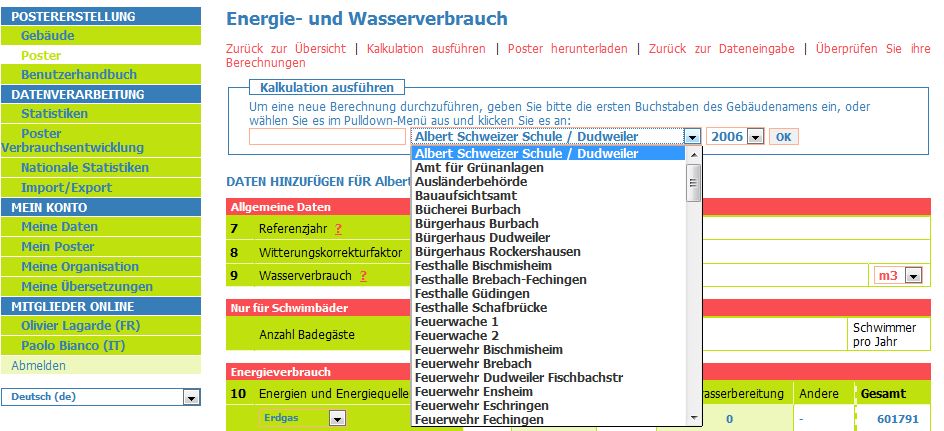
Wählen Sie das Gebäude aus, dessen Daten zum Erstellen des Display® Posters eingegeben werden müssen
Beschreibung der zum Erstellen eines Posters erforderlichen Daten
Hier werden Sie aufgefordert, die Daten einzugeben, die den Nummern 7 bis 15 entsprechen .
Referenzjahr (7)
Das Referenzjahr ist das Jahr, für welches Sie die Daten erheben.
Lokaler Witterungskorrekturfaktor (8)
Nachdem ein Witterungskorrekturfaktor unter “Meine Organisation” eingegeben oder geändert wurde, wird er automatisch in Ihre Gebäudedaten eingefügt. Ungeachtet dessen ist es jedoch auch möglich, den Witterungskorrekturfaktor für ein einziges Gebäude zu ändern z.B. wenn eines Ihrer Gebäude in einer anderen geografischen Zone liegt. Wenn Sie die Möglichkeit haben, Ihren lokalen Witterungskorrekturfaktor zu berechnen, so können Sie diesen anstelle des voreingestellten regionalen Faktors durch ihren eigenen ersetzen.
Nähere Informationen zum lokalen Witterungsfaktor finden Sie hier.
Wasserverbrauchsdaten (9)
Vermerken Sie den Wasserverbrauch ihres Gebäudes im Referenzjahr. Die verwendete Maßeinheit ist m3. Die Eingabe kann aber auch in Gallonen bzw. Litern erfolgen. Das Kalkulationstool wandelt die Werte dann später automatisch in m³ um.
Energieverbrauchsdaten (10)
Bezüglich des Energieverbrauchs müssen folgende Daten erhoben werden:
Welche der folgenden Energieträger wurden in Ihrem Gebäude genutzt?
- Gas:
- Präzisieren Sie die Art des Gases mit Hilfe der Auswahlleiste (Erd-, Flüssig- oder Biogas) There is a choice of natural gas, liquefied gas and biogas.
- Präzisieren Sie die Art des Gases mit Hilfe der Auswahlleiste (Erd-, Flüssig- oder Biogas) There is a choice of natural gas, liquefied gas and biogas.
- Fuel oil:
- It is assumed that light fuel oil is used.
- It is assumed that light fuel oil is used.
- Coal:
- The type of coal that is used has to be specified from the options of anthracite and brown coal.
- The type of coal that is used has to be specified from the options of anthracite and brown coal.
- District heating:
- Further information on district heating has to be specified. Please fill your data in MWh.
- Further information on district heating has to be specified. Please fill your data in MWh.
- Wood:
- The type of wood that is used has to be specified using the drop down options of logs, pellets or chips.
- The type of wood that is used has to be specified using the drop down options of logs, pellets or chips.
- Solar (thermal):
- This line concerns the non-electrical energy production by a solar collector, e.g. for hot water.
- This line concerns the non-electrical energy production by a solar collector, e.g. for hot water.
- Electricity (conventional):
- This line takes into account electricity that is purchased with supply contracts that do not contain an agreement about the contribution of specific primary energy sources to the overall energy mix. Please note that if you do have the distribution data for your energy supply you can specify this in 12.
- This line takes into account electricity that is purchased with supply contracts that do not contain an agreement about the contribution of specific primary energy sources to the overall energy mix. Please note that if you do have the distribution data for your energy supply you can specify this in 12.
- Electricity (green):
- By default the calculation instrument assumes that wind power and hydro energy each contribute 50 % to the overall energy mix since both are the most frequently used renewable energy sources for the production of electricity.
- By default the calculation instrument assumes that wind power and hydro energy each contribute 50 % to the overall energy mix since both are the most frequently used renewable energy sources for the production of electricity.
- Electricity (PV):
- This line concerns the electricity production using photovoltaic (PV) cells. You do not need to specify the type of your photovoltaic cells as the calculation instruments assumes that the system consists of polycrystalline silicon.
- If you sell all the electricity that you produce: you have to specify here your PV electricity production (kWh). In addition, you must subtract the energy produced by the PV panels from your real electricity use (kWh on your electricity bill), then put that amount in the “conventional electricity purchased”.
- Example: your photovoltaic cells produce 10 000 kWh and your electricity bill is 15 000 kWh. You have to put 10 000 kWh i n the “Photovoltaics” category and 5 000 kWh (= 15 000 – 10 000) in the appropriate electricity (conventional or green ) category.
- If you only sell the surplus you are only required to enter your electricity consumption.
- If you sell all the electricity that you produce: you have to specify here your PV electricity production (kWh). In addition, you must subtract the energy produced by the PV panels from your real electricity use (kWh on your electricity bill), then put that amount in the “conventional electricity purchased”.
- This line concerns the electricity production using photovoltaic (PV) cells. You do not need to specify the type of your photovoltaic cells as the calculation instruments assumes that the system consists of polycrystalline silicon.
What is the allocation of your energy consumption regarding the different end uses?
Please use the following categories of end use:
- Space heating
- Cooling
- Water heating
Others is for all other consumption including lighting and equipment (e.g. office equipment like computers, fax or photocopiers but also pumps or canteen and workshop equipment).
| Please read the following carefully: If you use gas and if you already have the data in kWh, please ensure that they have been calculated using the LHV. If they are based on the upper heating value (UHV), please calculate the consumption by dividing the UHV value by 1.11 or use the conversion factors in the appendices.
If you are not sure for which purposes an energy source was used, please fill in the field showing the total annual consumption. Please ensure that you either fill in the exact allocation or the total consumption!
|
Information on district heating, if used (11)
Please take down the distribution for the energy source that is used in the different district heating plants:
- [%] of fossil with waste incineration
- i.e. [%] of gas [%] of fuel oil [%] of waste incineration [%] of anthracite [%] of brown coal
[%] of renewable with waste heat
- i.e. [%] of biomass [%] of solar (thermal) [%] of geothermal
- i.e. [%] of biomass [%] of solar (thermal) [%] of geothermal
Please do not forget to specify whether your district heating comes from a cogeneration plant by clicking on yes or no to activate and double click to deactivate.
The calculation will be made with values for an appropriate standard district heating plant.
Note that it is possible to enter values which are more adapted to your local situation. In this case, you have to provide the following factors which have to be rounded to two places after the decimal point and don’t forget to use a dot, not a comma:
- Cumulative energy use factor [kWh/kWh]
- CO2 emission factor [kg/kWh]
These factors are transferred to the Display® team, who will check if the data entered meets the requirements, taking into account the parameters of the district heating system.
| The school building does not use energy sourced from a district heating plant. That is why nothing needs to be entered in the corresponding fields. |
Distribution of conventional electricity consumed (12)
The mix of national electricity production will be used by default.
If the supply contract specifies a contribution of specific primary energy sources to the overall energy mix, please enter the data in the appropriate space provided on the left hand side of the table.
Information on a cogeneration unit in the building (13)
If you use a cogeneration unit in your building please ensure that you have entered either the natural gas, fuel oil (diesel) or biogas consumption in section 10) either in the column “space heating” or in the column “total” In the table fill in the overall annual electricity production of the cogeneration unit. Finally, insert the electricity production of the unit that was not consumed within your building and therefore fed into the grid in the second line.
| A cogeneration unit in the building provides space and water heating. Its consumption amounts to 303.000 kWh. Since you do not know the part of gas used for water heating enter the total gas consumption of the cogeneration unit in the field “total” in section (10) and select “natural gas”. 100.000 kWh of electricity were produced by the cogeneration unit. Thereof, 90.000 kWh were consumed by the building and 10.000 kWh were fed into the grid. This information has to be entered in section (13). |
Information on “simple actions” to improve the environmental or energetic performance of the building (14)
Please write a short sentence providing information on “simple actions” to improve the environmental or energetic performance of the building. Be aware that the introduction text [“YOU can help reduce the energy and water consumption in this building today by 10 % or more! Please use energy in a sensible way:”] is identical for each poster and since the space is limited please do not write more than three simple actions and do not exceed a text length of about 100 characters for each action. The text can be allocated to two lines.
If you do not enter anything the standard text will be used.
| Für die Beispielschule wird folgender Text im Hinblick auf "angepasstes Nutzerverhalten" verwendet: "Schalten Sie Licht und elektrische Geräte aus, wenn Sie diese nicht mehr benutzen! Halten Sie Türen und Fenster geschlossen! Um zu lüften, öffnen Sie alle Fenster zur gleichen Zeit. Nutzen Sie bitte die Spartaste bei der Toilettenspülung!" |
Information on technical solutions to improve the environmental or energetic performance of the building (15)
If you have already implemented or if you plan certain measures to improve the environmental or energetic performance of the building, please describe them in a short paragraph. For buildings that have already achieved class A in a certain category this text box allows you to underline these outstanding results and the measures that have been undertaken to achieve this classification. Since space is limited do not write more than three technical solutions and do not exceed a text length of 100 characters. In the case that you do not enter any text, a blank area will be left in the corresponding place on the poster.
| For measures already implemented: “The replacement of the heating system in 2003 reduced the energy consumption by 7 %.”For planned measures: “From January 2006 on, the school will be fully supplied with green electricity.” |
Finishing Your Display® Poster Generation
After having filled all fields, click on SAVE to save your data. The page “Results” gives you the results of the calculation of the data that is shown on the poster, too (see figure below). Starting from this page you can finish the generation of your Display® poster by choosing the desired language for the poster. Furthermore, you can click on RESET, which doesn’t take into account the modifications made before you have clicked on SAVE.
Your individual Display® poster will be provided in pdf format. To open it you must have the software Acrobat Reader which enables you to create a local copy of the pdf file as well. The figure below shows the Display® poster for the school building of example A.
Handling Special Cases
Other energy sources:
In case you use energy sources different to those shown in section 10 you have to specify your source. Please can you inform the Display® team of these special cases and they will manually look up the corresponding conversion factors. This will be done as fast as possible.
Frequently made mistakes
There are a few pitfalls which may lead to malfunctioning of the poster generation tool which can easily be avoided:
- Make sure that you enter one of the options for gas in the Energy consumption data section (section 10). You can choose between natural gas, liquefied gas or biogas. If you do not make a selection the calculation tool will highlight this area in red .
- If you have not entered any data for “District Heating” in Energy consumption data (section 10), i.e. you do not use any district heating therefore, you should not touch the section 11 “Information on the district heating” especially that you do not have a cogeneration plant as this will cause the calculation tool to look for data in the district heating section and thus signal a mistake.
- Please to not use a comma in the field where you enter your Building name.
Manage your data
The display calculation tool has specially been designed to aid municipal managers to enter all the data for all the buildings that they manage and consumption data for consecutive years. This data is managed either via the List of buildings or List of calculations.
List of Buildings
If the name of your building has changed or if you have entered an incorrect value for the surface area it is possible to update the data by clicking on Buildings and you will automatically go to the List of buildings page (see figure below). This list provides the user with all the buildings that have been entered and a summary of each buildings category and surface. This table has a feature that allows one to order the building data. By clicking on the column heading enables one to arrange the data either in alphabetical order, for building names and types, or increasing or decreasing numbers for the surface area. In the action part of the list there are two symbols, a pencil and a cross . If you want to edit your data choose the pencil ![]() . If you want to delete a buildings choose the cross
. If you want to delete a buildings choose the cross ![]() .
.
In the upper right corner of the table, you can find a scroll down menu that allows you to define how many buildings you want to have listed per page. This is especially useful if you have entered many buildings.
If you have deleted a building by mistake please contact the Display® team. As there is always a backup of all data records in the database it is possible to restore your data.
List of Calculations
If you wish to change the water and energy data or add some specific actions for one of your posters go to the Posters section, List of calculations (see figure below). Here you can also rank your data by clicking on the table's column headings. As with the buildings section if you wish to edit or delete the poster choose the pencil ![]() or the cross
or the cross ![]() .
.
There is an extra symbol in the posters section, the magnifying glass ![]() . By clicking on this symbol you will go to the page with the summary of the results of your poster. In addition if you wish to see the pdf version of your poster click on the pdf symbol. Note that if you have previously selected the language you prefer under My preferences it will open in this language. If you want to see a summary of the results of your poster or download a poster in a different language you you have to click on the magnifying glass
. By clicking on this symbol you will go to the page with the summary of the results of your poster. In addition if you wish to see the pdf version of your poster click on the pdf symbol. Note that if you have previously selected the language you prefer under My preferences it will open in this language. If you want to see a summary of the results of your poster or download a poster in a different language you you have to click on the magnifying glass ![]() .
.